Familiarizing with the Desktop
BackSlash Shell
BackSlash Shell is a custom User Interface specially designed for BackSlash Linux which empowers KDE is to take a whole new look. It is a configuration script running on the top of KDE Plasma. Newer versions of BackSlash Shell are released with every new release that embarks a great amount of changes in the UI.
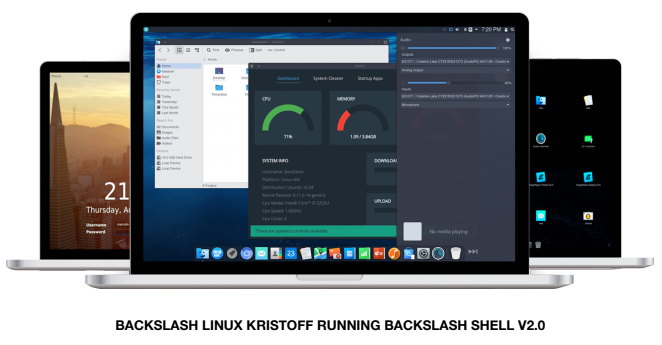
Splash Screen
The start up the BackSlash Shell is embarked by an animation and (in some cases) a sound. This is called the splash screen. This screen shows up until all the components of the desktop are fully loaded. This screen generally is a white spninner on a black background with BackSlash branding in the bottom right corner.
The Desktop
The desktop of BackSlash Shell comprises of a lot of things. A normal working desktop looks like this:
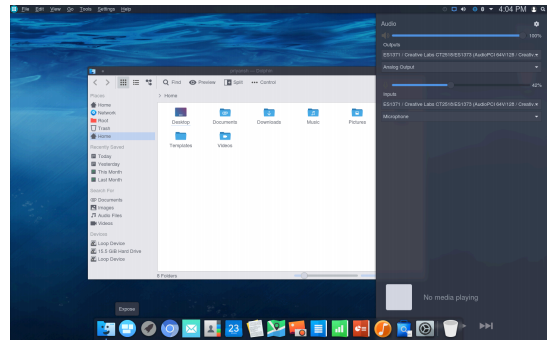
Components of the a normal desktop are as follows:
The Panel

The Top most component of BackSlash Shell is the Panel. It resides always on top and is divided into two parts: Left Side and Right Side.
Left Side

This side contains “Application Menu” icon and Free space for the “Global Menu Bar". Global menu bar only shows up when an application is open and suits itself to the current focused application. It changes its options as per the opened app.
Right Side

Right side of the panel consists of various indicators. By default, it shows up (right to left) a search bar, user switcher, clock (clicking clock will bring up a calendar), Hidden icons toggle switch, and icons for the BackSlash Sidebar. The hidden icons automatically appear in the panel whenever they are active and when inactive they automatically move back to the hidden area to keep the panel less clumsy.
The Dock
The dock is the universal place quick access to your pinned apps. All you pinned apps reside in the dock and can be launched via a single click.

You can unpin applications from the dock by holding and dragging them to an empty area on thedesktop. The Trash icon on the right side of the dock always resides in the dock and cannot beunpinned.
All the applications you minimize or open are also shown in the dock by different indicators.
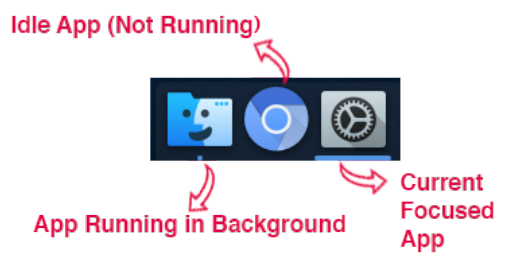
Icons
Icons are displayed on the desktop whenever you put something on the desktop. These are little indicators for your various activities. An icon can represent shortcut to an Application, folder or may be a folder or a file.
All icons in BackSlash Linux are light to the right side of the desktop in columns and any new file/folder will automatically take it's place on the right side as soon as you create it. You can also sort icons by Name, Date or Kind and also adjust the icon size by right clicking on the desktop and choosing the Icons submenu.
Sidebar
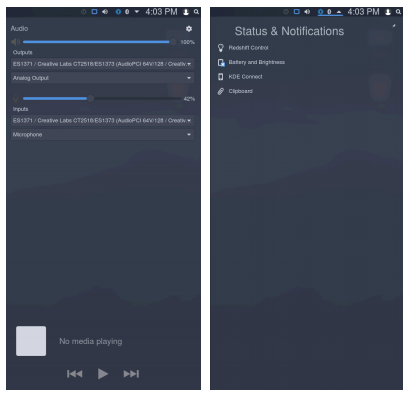
The BackSlash Shell Sidebar is one universal area to control your quick settings like audio, networks, devices, status icons and also notifications. You can access all hidden icons in the “status and Notifications” bar and the active icons are shown on the top panel.