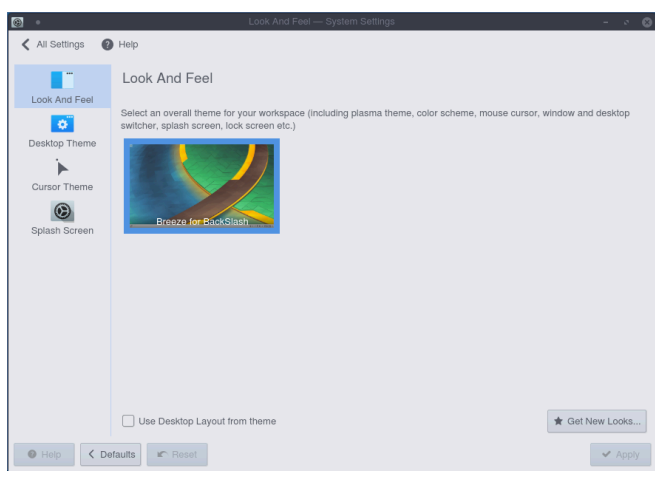Personalizing your PC
Personalizing is something which is taken to an extreme level in BackSlash and you can customize every bit out of your Desktop and give it the look you want to.
Changing Wallpaper
Wallpaper can be changed by right clicking on an empty area of desktop > Configure Desktop.
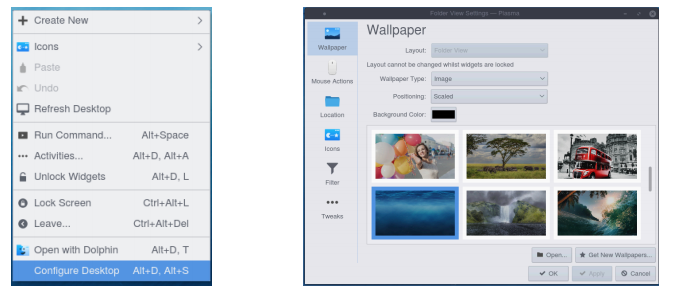
Changing Theme
Themes can be changed by going to System Settings > Workspace Theme > Desktop Theme
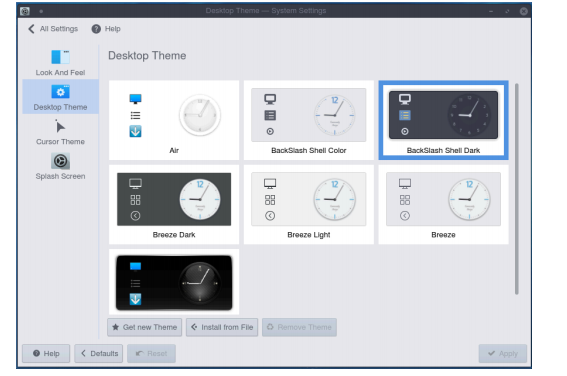
Changing Cursors
Cursor Style can be changed by going to System Settings > Workspace Theme > Cursor Theme
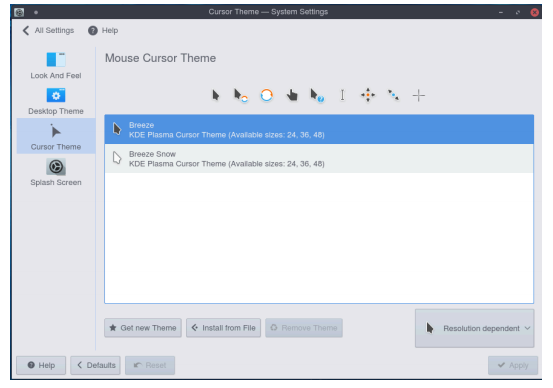
Changing Splash Screen
Splash Screen can be changed by going to System Settings > Workspace Theme > Splash Screen
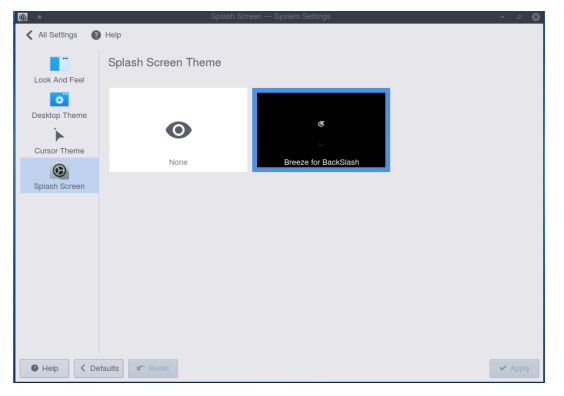
Changing Icon Theme
Icons can be changed by going to System Settings > Icons
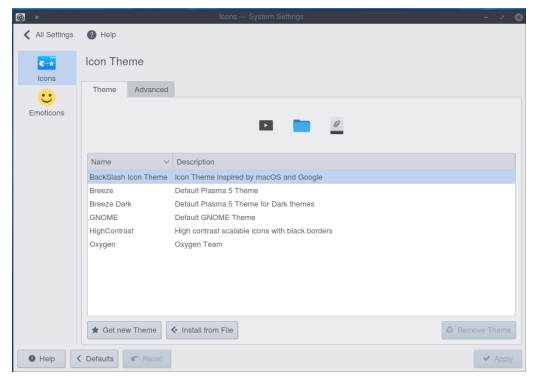
Changing System Font Styles
Font Styles can be changed by going to System Settings > Fonts
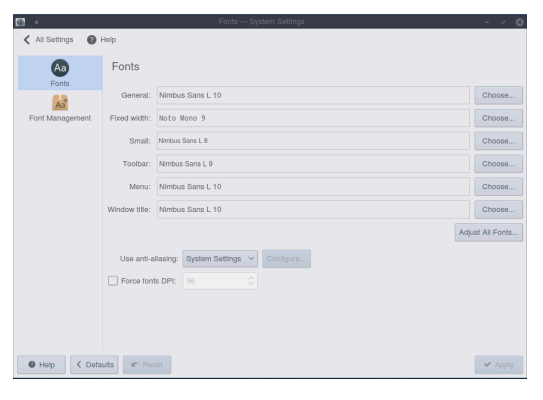
Changing System Colors
System Colors can be changed by going to System Settings > Colors
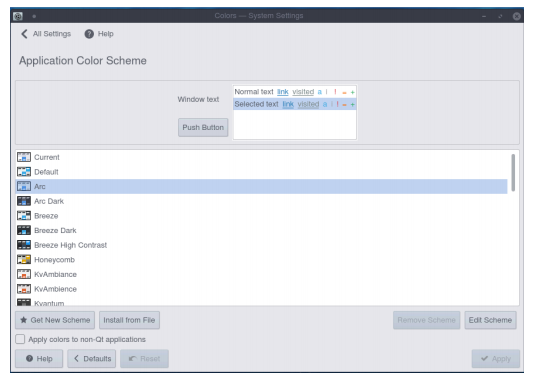
Changing GTK+ Theme, Icons and Cursors
BackSlash has great support for GNOME Apps. You can change GTK Theme, Icons and Cursors by going to System Settings > Application Style > GNOME Application Style (GTK)
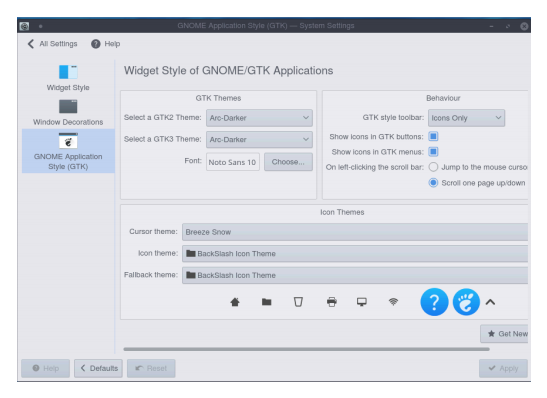
Changing Overall Look & Feel
Overall look and feel can be changed by going to System Settings > Workspace Theme > Look And Feel